Star Citizen FOIP / VOIP Setup Guide
RECENT UPDATES IN RED
Welcome to some more Star Citizen today talking about FOIP & VOIP.
With some general information, Tips, troubleshooting and setup advice. As both are working to at least some extent in the latest LIVE build 3.3.0.
FOIP & VOIP are going to be buggy but work multiplayer now, not just locally.
Here I wanted to give you some setup and use tips for the best possible experience.
FOIP Calibration Tips – Before You Load Star Citizen
- Using whatever form of camera controller you have. You can find some generic controllers here – https://www.windowscentral.com/best-webcam-software-windows-10
- You can Zoom in your camera to your face slightly for better results sometimes, not a huge amount as it will effectively be at lower res. Having your camera closer to your face physically is preferable to zooming in if you can get it closer.
- But just make sure you face is clearly seen by your cam, and know you can zoom in for potentially better results.
- Try to have your camera as flat to your face as possible, the less angled the better.
- Try to have your face illuminated a desk lamp will work fine, just try not to have your face too dark.
- Unless it stops your camera detecting your face, turn off any low light & backlight modes, these modes can lower the framerate of your camera.
- Make sure auto focus mode on your camera is off, otherwise it will do odd things with you face.
- Set your Camera Anti-Flicker / Hz to 60 for North America & 50 for everywhere else, having this set incorrectly can cause vibrating facial features.
- I also find for me personally Setting my “Auto White Balance” Higher to 4900k really helps track my lips a bit better and helps my mustache not take over.
In Game Calibration
- Go to Options and the Comms Settings Tab
- Toggle on FOIP
- Then Press the Calibrate Button, the face you are making when you press calibrate is what the game thinks is your resting face. Make sure you look at the centre of your screen OR where-ever you will generally be looking while playing, avoid trying to look directly into the camera.
- Also make sure your face is as unobstructed as possible
ONCE YOU HAVE CLICKED CALIBRATE YOU CAN CLOSE THE CALIBRATE WINDOW
- You can now go to the Character Customization Screen, to see what you look like in game when using FOIP. Now you may notice that your lips are odd OR eyes are too wide or too squinty. This is because the face you made on you camera might of been at an odd angle or not your “resting face”.
- If your character is squinty, try squinting your eyes very slightly when you click calibrate. If you eyes look super surprised, try opening your eyes slightly more when pressing calibrate.
- If your lips are too pursed, try purse-ing them slightly when you press it.
- When in game Press “Numpad *” to Quick Calibrate the Camera & “Numpad -” will toggle a Selfie Cam.
Other Tips
If you are using windows 10, you’ll need to make sure that in your privacy settings the webcam and microphone are both toggled on to be used by other apps.
Star Citizen also needs exclusive access to the Camera so it can’t be used for something else like streaming your face on video at the same time on OBS for example.
Any Webcam and Microphone should work, FaceWare are making a Specific one for Star Citizen FOIP, you can register interest on their website & it looks like it will be coming out next year.
Plugging your Webcam in one of your better USB Ports (3.0/3.1) can be better in terms of bandwidth.
VOIP
In Windows
Make sure your default windows microphone is the one you want to use in game.
You can set your Sample Rate & Bit Depth to as High as Possible for better Microphone Quality in game
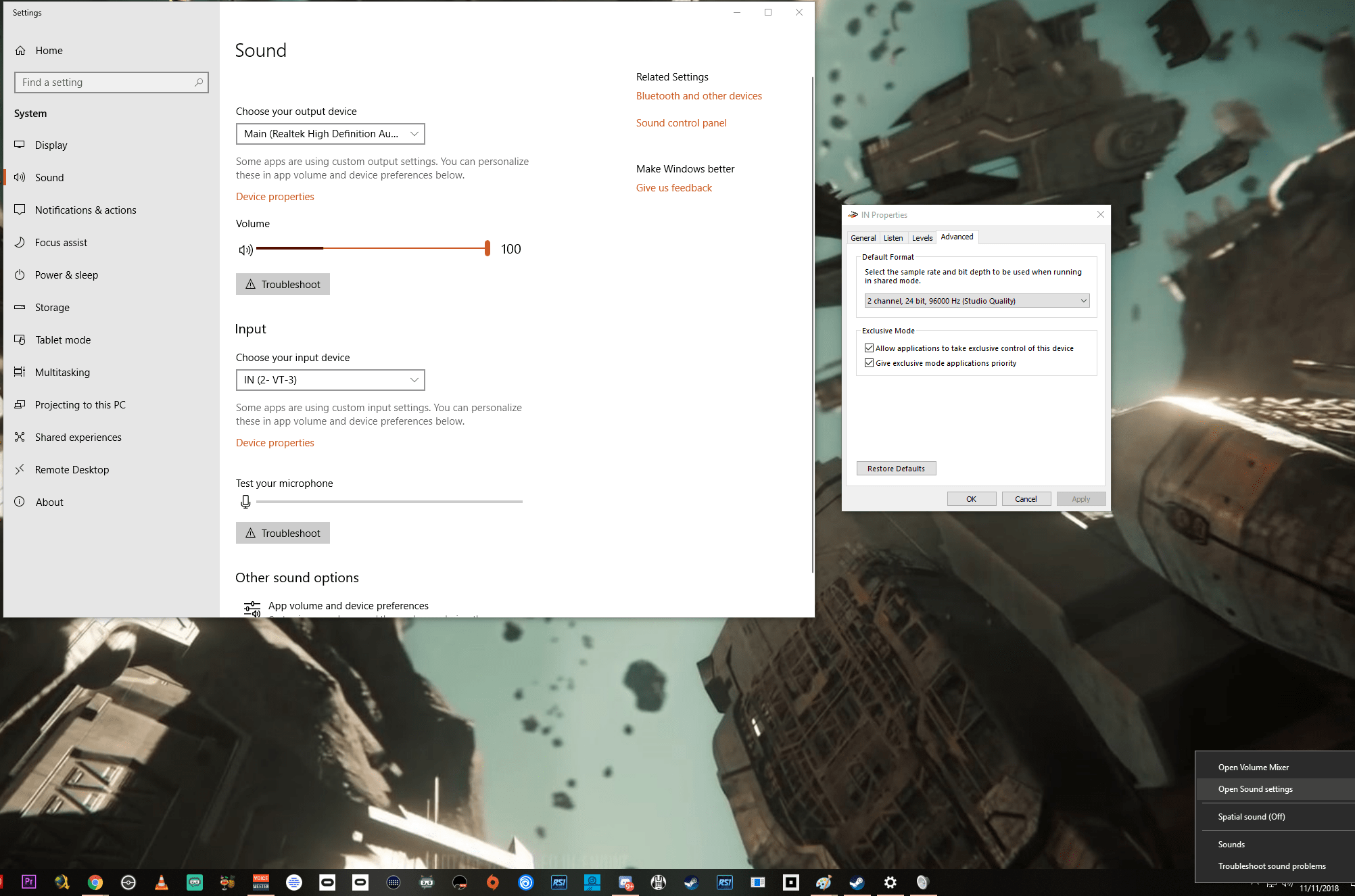
In Game
Open your mobiGlas and go to Comm Link (bottom left)
You can join a Channel on the left column
You can Turn on the Microphone and Speak Symbols at the top (rightish) of the window
Num Pad + is the default Push to Talk Button you can rebind that – options, keybindings, advanced controls customization, social general, PTT.
VOIP will be able to broadcast in a few ways locally, to a group & to a specific person on a call.
You’ll still need to press the push to talk button whenever you talk tho.
Global Chat works more reliably for me, if you can’t hear someone switch to global then back to party chat.
Also VOIP has a range and being within the same strut or physics grid also affects it, too far away OR on a different grid can make you not be heard or be choppy.
It’s supposed to be diegetic, so if you are dead or respawning you won’t hear / communicate anything.