Star Citizen Tobii Eye Tracker 5 Setup & Review
Using a Tobii Eye Tracker 5, you can fly through the ‘verse with even greater immersion thanks to Extended View functionality. This grants you a larger field of view, increasing your overall awareness while exploring the universe and improving how you navigate.
TOBII EYE TRACKER 5 HARDWARE/SOFTWARE SUPPORT
For assistance with setting up the hardware and any related software itself, head to the Tobii website:
Once the hardware and software is working and setup on your computer, we will go over the basic setup options below to help expand your capabilities and interaction with the ‘Verse.
TOBII EYE TRACKER 5 OPTIONS IN STAR CITIZEN
Follow these easy steps to get the Tobii sensor working for head and eye tracking in-game:
- Login to the Persistent Universe.
- Hit Esc to open the game system menu.
- Select Options from the window presented.
- Click the Comms, FoIP, & Head Tracking tab on the far upper-right.
- Locate the Head Tracking – General – Source setting in the list.
- Click the drop down menu option and select Tobii from the available options as shown in the screen shot below.
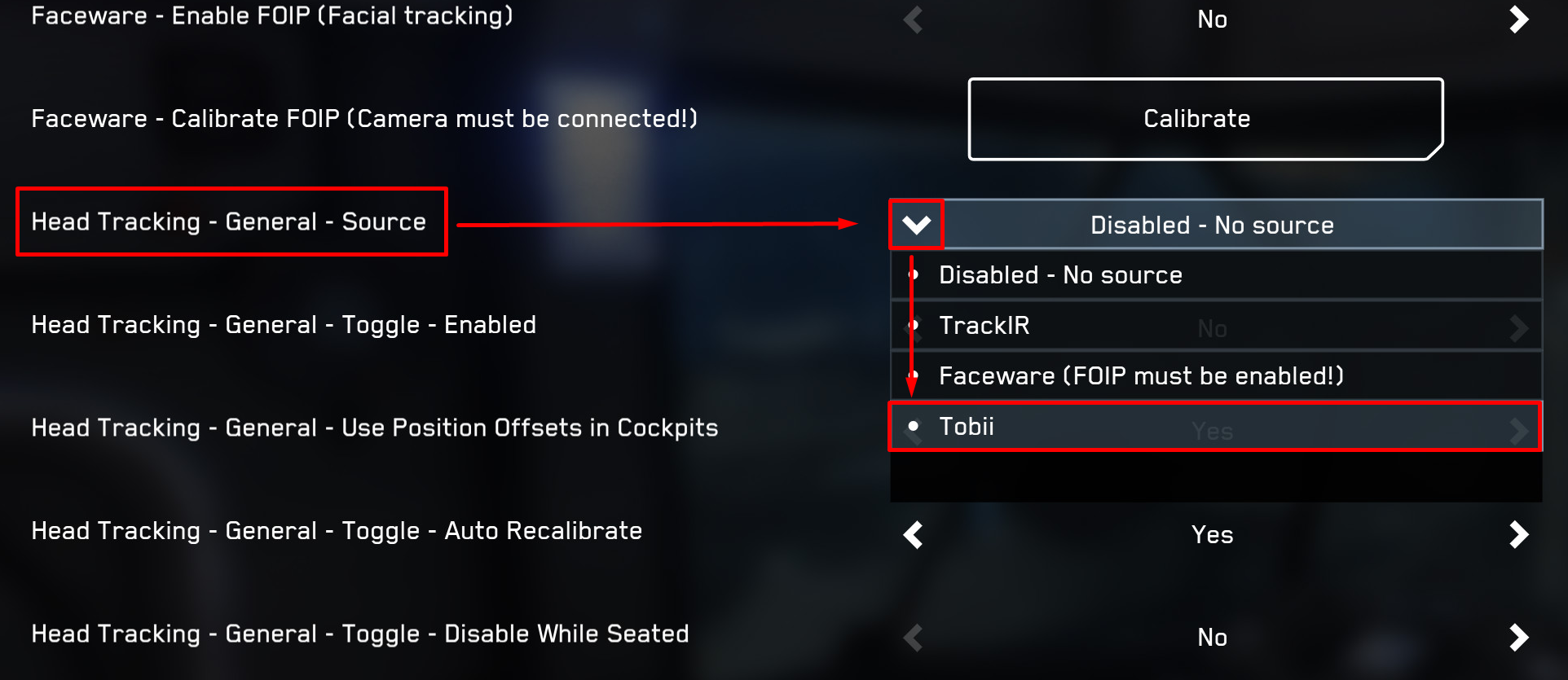
TOBII SETTINGS ADJUSTMENTS FOR STAR CITIZEN
Within the same option window to enable the head tacking for Tobii, there are a number of other options below it to fine tune how the hardware will work for you in game. All of the Head Tracking – General options will work with the Tobii sensors.
Tobii has put together a helpful page on their site for how to adjust the individual settings within the game for best results, which you can view here:
Star Citizen with Tobii Eye Tracking
While all of these settings will ultimately be down to user preference, there are some specific settings suggestion call-outs we’d like to make here:
- Head Tracking – General – Use Position Offsets in Cockpits
Set to yes to enable in-game camera movement based on head position. - Head Tracking – General – Toggle – Disable While Seated
Set to no to enable tracking while seated. - Head Tracking – General – Toggle – Disable during FPS
Set to no to enable tracking while on foot. - Head Tracking – General – Toggle – Disable During mobiGlas
Set to no to enable head tracking while your mobiGlas is open.
The global keybinding toggle for head tracking will allow the player the manually disable the tacker as they require in any of these specific scenarios. Instructions on how to set this are in the next section.
To further refine your experience, there are also an additional selection of options specific to Tobii to fine tune the tracking of the hardware. Tobii’s support page goes further into exactly what each of these will do for you. Below is the list of options, set at their default values.
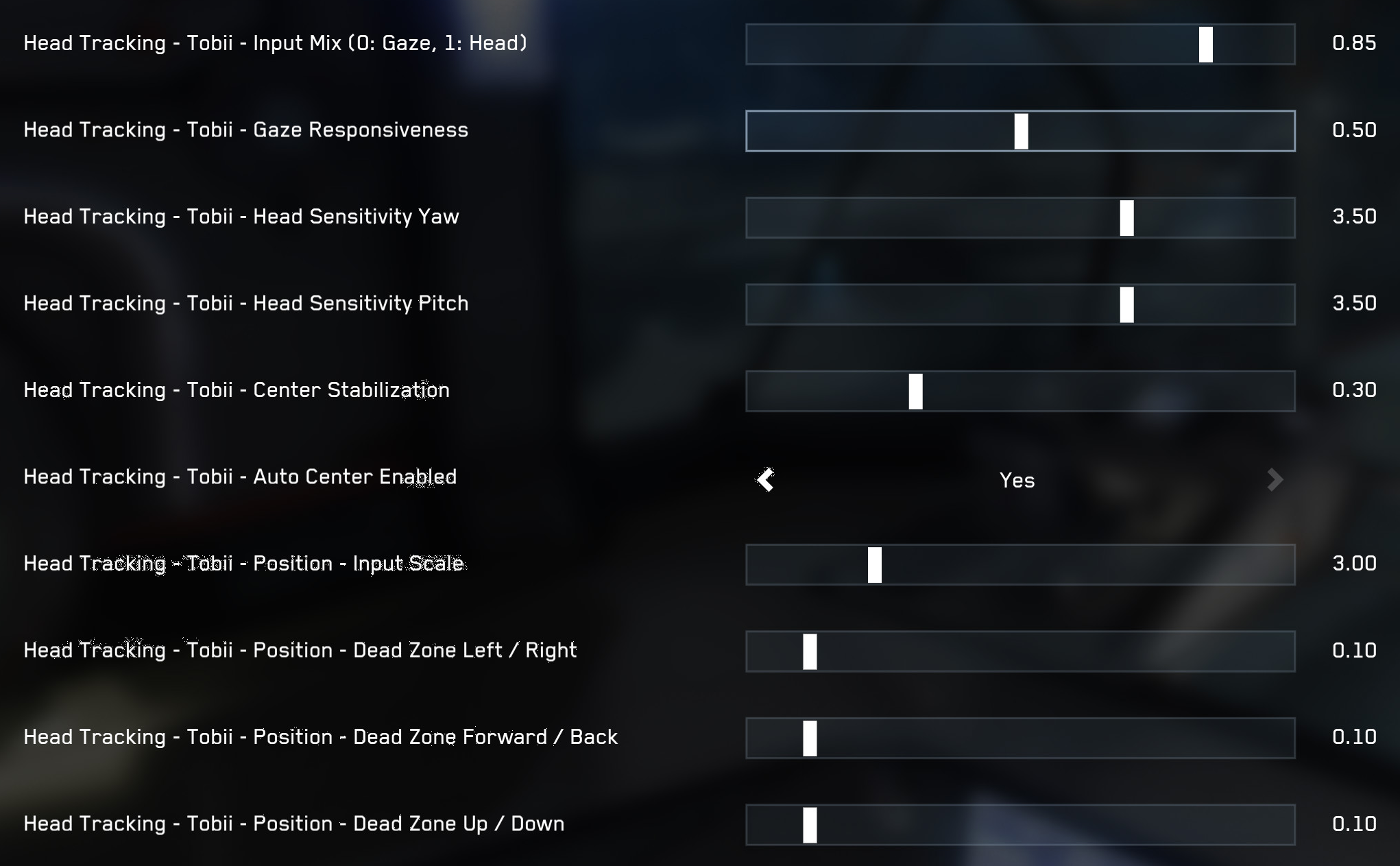
What will work best here is up to personal preference, but if ever something is set strangely and it seems impossible to fix you can always reset your settings to default, using the Reset button located next to the Back button in the lower left of the options screen.
Be aware that this will reset all of your Keybindings and other settings too!
BEST PRACTICES AND TROUBLESHOOTING
SET HEAD TRACKING KEYBINDINGS
You may find yourself in situations where it may be best to temporarily disable the Tobii sensors and head tracking, and the easiest way is to set a keybinding to do so. A quick button press to recenter the sensor will also be helpful.
The options are shown below, located in the Keybindings tab of the Options menu in-game under Advanced Controls Customization.
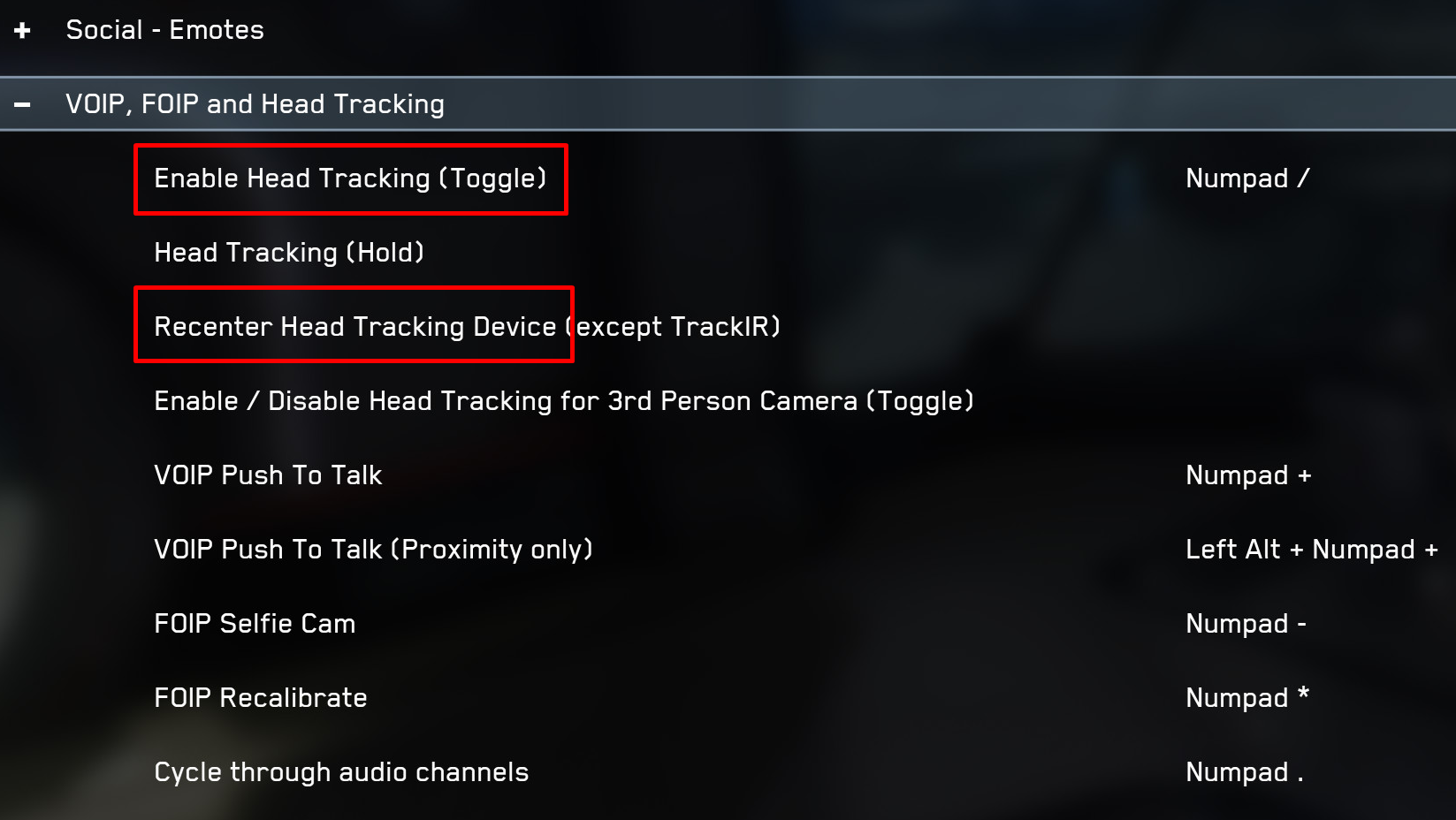
SCREEN SIZE RECOMMENDATIONS
To ensure the hardware is working at its best, there are some specific screen size and resolutions that you will want to implement.
- Head Tracking – No restrictions
- Eye Tracking – Maximum of 27″ for 16:9 aspect ratio and 30″ for 21:9.
PLACEMENT OF HARDWARE
The eye tracker sensors cannot be placed on top of your monitor. Make sure that the sensors have a clear view of your head for both calibration and general use and that no objects are blocking them.
PLAY ENVIRONMENT SETUP
As with our FoIP feature, the environment you play in may effect the ability of the hardware to work effectively. Look over this list to see if there are any play environment improvements that can be made to help the hardware work and track to the best of its ability.
- Trim any facial hair so the lips are visible if using FoIP as well.
- Glasses should be worn in a way to avoid interfering with eyebrows or removed entirely, if possible, for best results.
- Avoid lighting that puts glare on the lenses to your glasses, if you wear any.
- Turn lights on if it is too dark to see your face in the video feed.
- If there are bright highlights on the face, try to dim the lights.
- Setup lighting so that it does not cast deep shadows on the face.
- Avoid lighting setups that only illuminate one side of the face.
- Frame your face so that the top of your forehead and the bottom of your jaw are always visible in frame with plenty of room for any small movements.
- Make sure you calibrate with a “Neutral” expression, staring at the monitor/game screen, exactly as you would when playing normally.
OTHER ISSUES
For issues specifically with the Tobii Eye Tracker 5 hardware itself and the associated software that are not related to or restricted to use within Star Citizen, contact Tobii for assistance.
For any other technical issues encountered with Tobii while using it in-game, head to the Issue Council and add a report so our teams can investigate further. For ease of searching, we recommend adding Tobii to your Issue Council report subject line. Be sure to search to see if your issue has already been reported before making a new one!